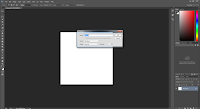Making the grass texture was simply done so in Photoshop for my 3D work. I first made a light green background.
I then added noise from the filter tab by 25% and the Distribution of Gaussian and checked Monochromatic.
After that, I went to the Stylize > Wind in the filter tab. And then I made the method to stagger, and the direction from the right.
I rotated the image by 90 degrees and applied wind, repeating the process another two times.
I then applied a brownish layer on top with multiply and 60% opacity. And another darker layer on top, also multiplied by 20% opacity.
With that, I applied my texture to my finished model of the base surface.